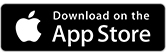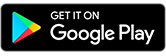Getting started
Discover how to get started with the mobile banking app.
How do I register for the app?
You’ll need your existing online banking details and the mobile banking password.
Where can I get the app?
Already using online banking?
Download the app to get started
The Apple Logo is a trade mark, and App Store is a service mark, of Apple inc.
Google Play and the Google Play Logo are trademarks of Google LLC.
New to online banking?
You’ll need to register for online banking before you can use the HSBC Mobile Banking app.
To do this:
- Use the 'Register now' button to get started.
- This will take you to a log on page.
- Go to 'Not registered for online banking?'.
- Follow the steps from there.
What devices can I use the app on?
Our mobile banking app is currently available for devices using the following operating systems:
- Apple iOS v15 and above
- Android 9 and above
Unfortunately, the app isn't currently available on Windows phones or Blackberry as we've chosen to launch on the platforms with the greatest market share. We'll continue to monitor the devices on which our app will be available.
Can I use the mobile banking app abroad?
Yes. You can use the app anywhere you have an internet connection on your mobile device. You may incur roaming data charges while you're using your app abroad, though. Please check with your service provider for data charges that may apply.
Can I use the app for my business accounts?
Yes, if you are an HSBC Fusion customer.
Is there a charge to use this app?
There are no charges to download or use the HSBC Mobile Banking app. Data charges from your mobile service provider may apply.
What if I forget my PIN?
You can reset your PIN from the app’s log on screen.
You’ll need your existing online banking details and the mobile banking password.
What do I do if I'm locked out? Can I still access my accounts via online banking or phone banking?
The app will be locked if you enter your PIN incorrectly 5 times. In order to reset your PIN, you will need to get verified once again.
You’ll need your existing online banking details and the mobile banking password to get verified.
You'll still able to access your accounts via online banking and phone banking.
What if I lose my mobile device?
Please contact us immediately on +356 2148 3809 or visit any one of our branches.
HSBC online banking provides a high level of security whether you log on using a desktop computer or a mobile device. No data about your accounts is stored on your device. However, as always, it's your responsibility to take all reasonable precautions to prevent the fraudulent use of your security information.
Remember to log out from the app when you’re finished and to lock your device when you’re not using it. Choose a unique PIN and keep all your security details safe – never save them on your mobile phone or tablet.
Will the app keep running if I forget to log out?
Your mobile banking session will time out automatically if you haven't used the app for 5 minutes. Unlike online banking there won't be a pop up message advising that it will time out.
If I let someone use my phone, can I share the app?
While we don't recommend it, if the other person has set up their password correctly then they can log on and access their account details through the app.
Do I need to do anything if I change my mobile device, SIM card or network?
As the app is saved on your device, it won’t be affected if you change your SIM card or network.
If you’re changing your mobile device, then delete the app from your old device and reinstall it on the new one. It is advisable that you also remove it from the list of authorised devices.
To do this, please follow the below steps :
- Logon to the mobile banking app on the old device
- Go to the ‘Profile’ option which is found on the upper right corner of the Account Summary screen
- Choose ‘Security’ > ‘Manage devices’ and delete the device from this screen
- Once these steps are completed, you may proceed to register the mobile app on the new device
Biometrics
Find out what you need to know about Touch ID, Face ID and Android Fingerprint.
What are Touch ID, Face ID and Android Fingerprint?
These are simple and secure alternative ways of logging on the app. Touch ID and Android Fingerprint use your fingerprints stored on your device and Face ID uses facial recognition.
When you use Touch ID, Face ID or Android Fingerprint, you won't need your PIN to log on to the app.
To use Touch ID, Face ID and Android Fingerprint, you'll need to have a compatible device.
Are Touch ID, Face ID and Android Fingerprint safe?
Only fingerprints and faces stored on your device can be used to access the app. Your biometric data will not be stored in the app or kept anywhere within HSBC.
How can I enable or disable Touch ID, Face ID and Android Fingerprint?
You can activate these immediately after logging on. You’ll need to have stored your fingerprint or face on your device first.
If you want to disable Touch ID, Face ID or Android Fingerprint, you can do this from the app’s 'Profile' menu (Security and Manage security options) or else delete your fingerprints/face from your device settings.
If my fingerprint / face is not recognised, can I still log on to the app?
Yes, you can still log on with your PIN.
Can someone else log on to the app if their fingerprint is stored on my device?
When you enable Touch ID / Android Fingerprint in the app, any fingerprints stored on your device can be used to log on to the app. You may be responsible for unauthorised payments made from your accounts if your fingerprints are not the only ones registered on your device. You can always add or remove fingerprints from your device’s 'Settings' menu.
How many attempts do I have to log on with Touch ID, Face ID and Android Fingerprint?
You have 3 attempts. After that, you'll have to log on with your PIN.
Using the app
Understand what you can do on the app.
Are the account balances on the app always correct? The app says I have money but I can't withdraw any
You can use the app at any time and it will always show up-to-date account information. However sometimes there will be a difference between the balance of your account and the available balance. This may be due to, for example, a payment having not yet cleared.
I have HSBC accounts in other countries/regions; can i see these in apps?
Yes, if the app is available in that location. Select the country/region at the top right of the first screen and log on using your security details for that location.
You'll only be able to see your HSBC accounts held in Malta with your Malta security details.
Can I download my statements?
Statements are not available in the app. You'll need to log on to online banking to view and download them.
However, you will be able to see the transactions you've made on your current and savings accounts in the last 2 years.
For credit cards, you'll see any transactions on your last statement and since then.
You might be interested in

Mobile banking
Mobile apps put banking at your fingertips.

Online banking
Bank securely at the branch that never closes.

Secure Key FAQ
See if we already have an answer to your questions in our FAQ.